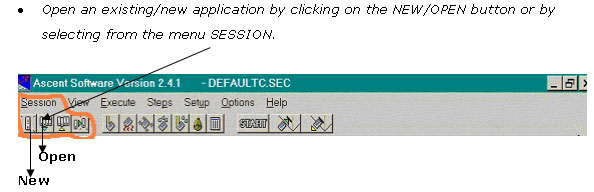Fluoroskan Ascent FL
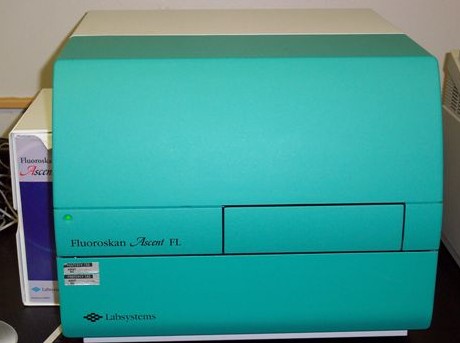 The Fluoroskan Ascent FL from Labsystems is a microplate fluorometer equipped with both fluorometric and luminometric detection technologies. The instrument is fully computer controlled. The Ascent Software controls all the reader functions and provides the features needed to make comprehensive calculations and reports. The ability of the instrument to dispense the solution and simultaneously measure light emissions enables the detection of flash luminescence reactions, fluorometric Ca2+ measurements and other rapid kinetic applications. It also has built-in functions of temperature control and orbital shaking. The applications of Fluoroskan Ascent FL include:
The Fluoroskan Ascent FL from Labsystems is a microplate fluorometer equipped with both fluorometric and luminometric detection technologies. The instrument is fully computer controlled. The Ascent Software controls all the reader functions and provides the features needed to make comprehensive calculations and reports. The ability of the instrument to dispense the solution and simultaneously measure light emissions enables the detection of flash luminescence reactions, fluorometric Ca2+ measurements and other rapid kinetic applications. It also has built-in functions of temperature control and orbital shaking. The applications of Fluoroskan Ascent FL include:
- High through-put fluorescence quantitation.
- Quantitation of fluorescence dye labeling in cultured cells.
The instrument is equipped with a power ON/OFF switch and a three color LED indicator. When the instrument is switched ON, the color indicates the state of the instrument:
- Green: Ready and waiting for command
- Orange: Busy, executing a command
- Red: Error
Application
Total RNA Molecular Probes Rediplate 96 Ribogreen Assay
Introduction
The RediPlateTM 96 RiboGreen® RNA Assay Kit is a rapid, simple and highly sensitive fluorescence-based microplate assay for quantitating RNA. The kit uses RiboGreen reagent, a nucleic acid stain that shows bright green fluorescence upon binding to RNA or DNA. Eleven of the strips (88 wells) are preloaded with the RiboGreen reagent. The remaining strip, marked with blackened tabs, contains a series of RNA standards for generating standard curves.
Applications
The RiboGreen Assay is ideal for measuring yields of RNA preparations for
- Microarray experiments
- Reverse transcription PCR (RT-PCR)
- Differential display PCR
- Northern blot analysis
- S1 nuclease assays
- cRNA library preparation.
Kit Contents:
- RediPlate RiboGreen RNA assay microplate
- RediPlate TE buffer
Note: The Kit should be kept at -20˚C or below and should be prevented from RNase contamination.
Experimental Protocol ( for the range of 15-1000 ng/mL ):
- Allow the kit components to warm to room temperature.
Note: Do not open the foil packet until it is warm. It will take about 20 min. - Thaw the TE buffer to room temperature which may take more than 20 min. The TE buffer can be placed in a warm water bath to accelerate thawing.
Note: The buffer may be stored at 2-6˚C for convenience after thawing. - Determine the number of strips required and carefully cut through the self-adhesive sealing film using a razor blade. Store the extra strips at -20˚C.
- Preparation of standard curve samples:- Add 100µL of RediPlate TE buffer to each well in column 1 (with blackened tabs). Mix well, wait for 5 min to rehydrate RNA completely and mix again.
RNA standards provided in column one of the microplate.
Well Mass of dried RNA standard in well Concentration of reconstituted RNA standard Concentration of RNA standard in assay A 1000 ng 10,000 ng/mL 1000 ng/mL B 500 ng 5000 ng/mL 500 ng/mL C 250 ng 2500 ng/mL 250 ng/mL D 100 ng 1000 ng/mL 100 ng/mL E 40 ng 400 ng/mL 40 ng/mL F 15 ng 150 ng/mL 15 ng/mL G 5 ng 50 ng/mL 5 ng/mL H 0 ng 0 ng/mL 0 ng/mL - Add 180µL of TE buffer to all of the wells that are required for all experimental samples and standard curve samples.
- Pipette 20µL of RNA from each of the standard RNA wells to the corresponding assay wells. Mix well.
- Add 5-20µL of the RNA samples to the assay wells. Mix well.
Note:- The final volume in each well should be 200µL. So, it has to be adjusted with TE buffer accordingly.
- In order for the RediPlate 96 RiboGreen Assay to be accurate, the amount of RNA in the assay well must fall within the linear range of the assay (~15-1000 ng/mL or ~3-200 ng in the 200µL assay volume).
- Incubate the samples 10 min at room temperature, protected from light.
- Read the fluorescence using Fluoroskan Ascent Machine, as described below.
To read fluorescence:
- Turn on the instrument
- Start the software by clicking the icon on the desktop
![]()
PROCEDURE DESKTOP:
When the software is opened, the user can view two tabs:
- Procedure
- Result
The Parameters, Area definition, Layout and Settings are specified in the Procedure tab which is named in the software as “Procedure Desktop”. The highly visual Procedure desktop is used for instrument control and assay setup.
By clicking ‘New’ the Window ‘New session’ pops up with the menu of all the templates.
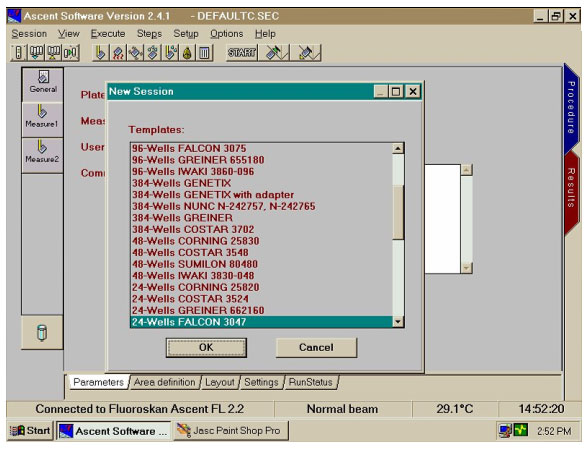
Open the session file RNAAssay.sec to carry out a fluoroscence based microplate assay for quantitating RNA.
The Procedure Toolbar contains the following buttons:
Procedure Toolbar:
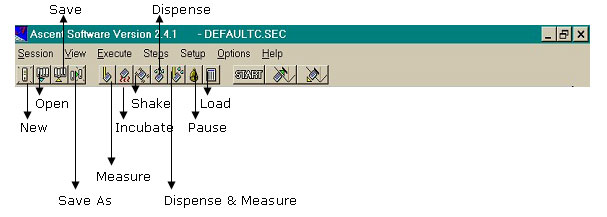
The Procedure Desktop shows the tabs Parameters, Area Definition, Layout, Settings and RunStatus.
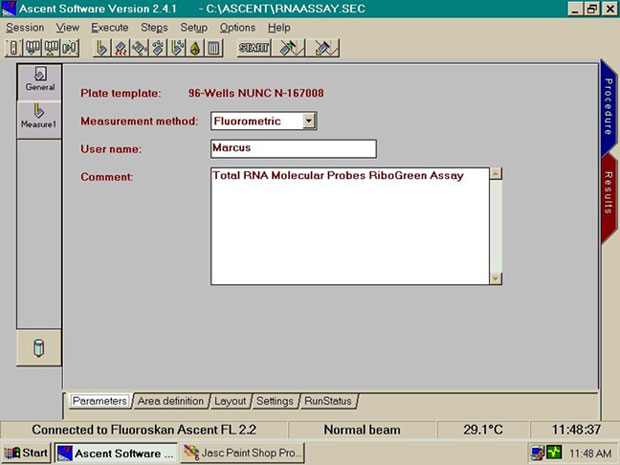
AREA DEFINITION:
The area definition is used to select the target areas for the Measure and Dispense steps. For this application, we use the wells A, B, C of the 5th Column (which is highlighted in yellow color when selected).
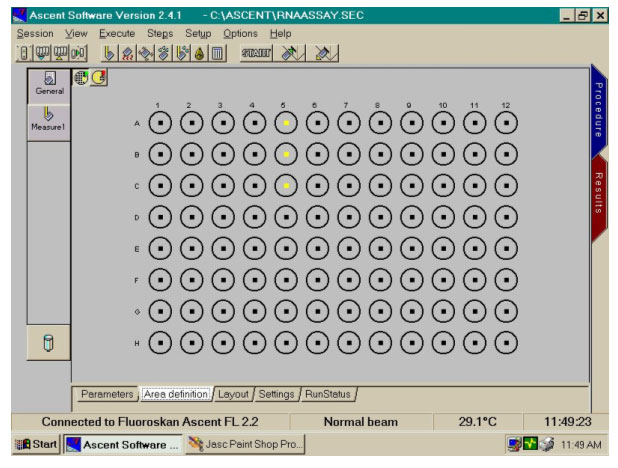
LAYOUT:
The Layout function allows the user to specify the wells. The plate is described in the window. The data fields are:
Type: You can select the type of an item from the drop-down list. This can be either CALIBR., CONTROL, SAMPLE, or BLANK.
The selected types can be applied or removed using the Apply and Remove button.
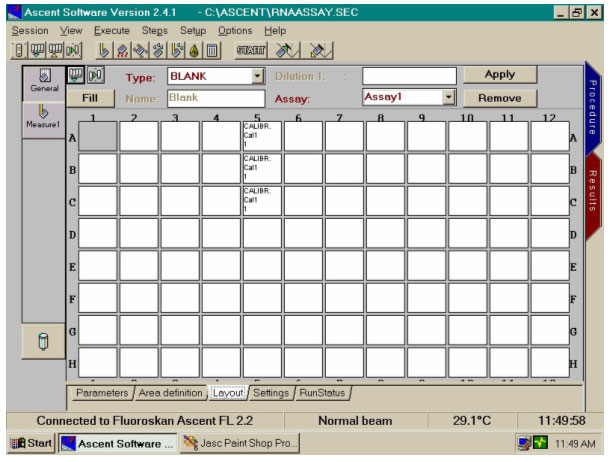
Parameters:
In the parameters tab , click on the Measure Button. A Window pops up which has the stepname, unit, steptime, measurement method, measurement type, integration time and the lag time.
Note: In the filter pair, set the excitation to 485 and the emission to 527 for RiboGreen.
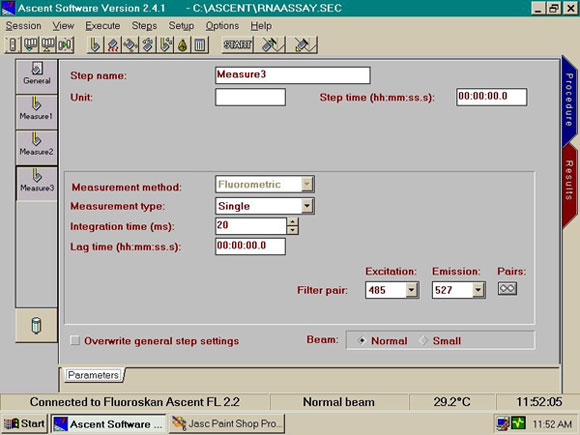
SETTINGS:
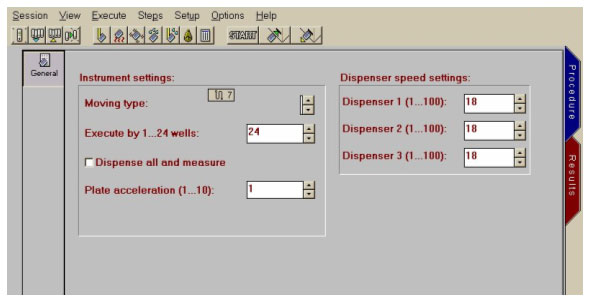
RUNSTATUS:
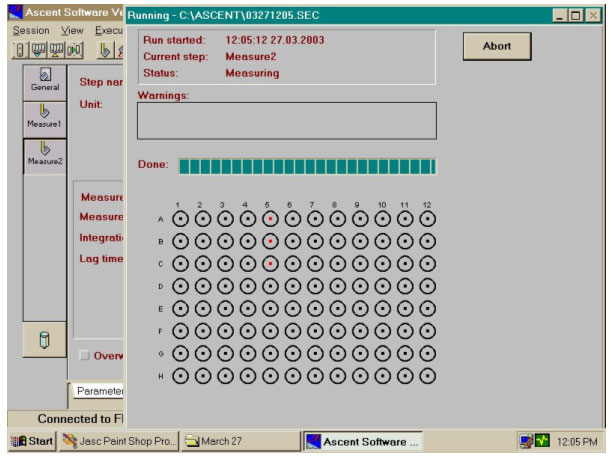
The yellow color in the wells is changed to red to indicate the wells being read for fluorescence.
The Done Status bar indicates the level of proceeding of the process.
The START button initiates up the quantitation process. After the RunStatus is done, the result desktop pops up.
RESULT DESKTOP:
The tab which shows the values obtained from fluorescence is called the "Result Desktop". The extremely flexible Result Desktop is built as a familiar spreadsheet environment. In addition to the comprehensive built in automatic calculations, the function tool can be used to perform basically any custom-made calculations.
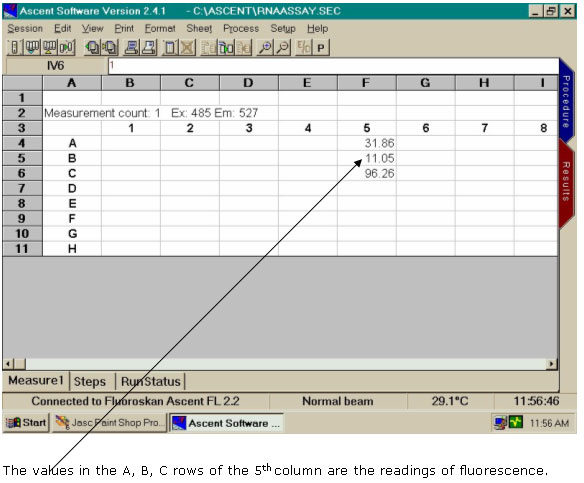
The values from the result desktop can be copied and pasted into Excel Spreadsheet (Note: A shortcut to Excel has been placed on the desktop).